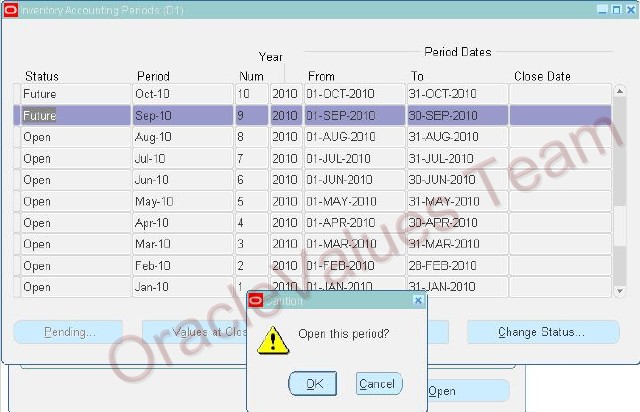In Order to Cash Cycle, data flows from the Sales Order object in Order Management to the Shipping tables, like Deliveries and Delivery Details, then to the Oracle Inventory tables where the transactions are recorded, like Move Orders and Material Transactions. This post present some common error that cause process failed and how to troubleshoot the issues from a Shipping perspective.
ERRORS DURING PICK RELEASE STEP
1-No default stage Subinventory
In Pick Release step, a stage subinventory is always required
Solution:
- Order Management super user.
- Navigate to Change Organization, and select the organization for which you are defining the staging subinventory.
- Navigate to shipping->setup->Shipping parameters
- Go to the Pick Release tab
- Select a default Stage Subinventory in the field Staging. The default staging subinventory must not be the same as the subinventory from which the items will be picked.
- If locator controlled items are being shipped, the Staging subinventory must be defined as having locator control.
2-No Subinventory picking order is defined
Solution:
Use either options A, B or C.
A: Specify a subinventory in the "Pick From" region of the Release Orders for Picking form, inventory tab.
If this is done, pick release will always pick from that subinventory. However, if the specified subinventory does not have sufficient quantity, pick release will not consider any other subinventory for picking.
B: Define a defaulting rule for subinventory.
1. As the Order Management super user, navigate to setup->rules->defaulting.
2. Search for application Order Management and entity Order Line
3. Find the attribute Subinventory
4. Define rules to automatically default a subinventory to orders. (See the Order Management Implementation Guide for more details.)
C: Define subinventory picking order. In the absence of any defaults in shipping parameters and any subinventory specifications on the order or pick release form, pick release will look first at the subinventories which have priority 1. If no available quantity is found in any of these subinventories, then pick release will look next at all subinventories having priority 2. Process will continue until all subinventories which have a priority defined have been examined for sufficient on-hand quantity.
1) As the inventory user, please navigate to Setup->Organizations->Subinventories
2) Search the primary subinventory in which your items exist
3) Open this subinventory.
4) In the field Picking order, enter a value of 1. This will be the subinventory which pick release will be examined first to see if sufficient quantity exists, when you do not specify a subinventory on the pick release form.
5) Repeat these steps for each of the subinventories which will have all of the items that will be picked on your sales orders. You may assign all of these subinventories to the same priority (1), or to different priorities if you want to implement a prioritization requirement.
6) Test this setup by entering a new order having items which exist in different inventories. Note that all items must exist in one of the subinventories you modified in steps 2-5.
3-Improper set-up of the Sales Order Key Flexfield in Inventory
In addition to the inadequate supply error, the following error also occurs in the pick release log file:
No Mtl_Sales_Order ID found for OE Header
Solution:
1) As the Order Management super user, navigate to Setup>>Financials>>Flexfield>>Key>>Segments
2) Ensure that the Sales Order Key Flexfield segments --Order Number, Order Type and Order Source are mapped to Segments 1 , 2 and 3 as follows:
+ Segment1-Order Number
+ Segment2-Order Type
+ Segment3-Order Source
3) Also ensure that the profile option OM: Source Code is set to 'ORDER ENTRY'
4-No open period exists for pick release
Solution:
Use either options A, B, or C
A. Open the inventory accounting period for the period in which the order is scheduled to ship.
1) As the Inventory user, navigate to Accounting Close Cycle->Inventory Accounting Periods
2) Select the period to be opened. Its current status should be Future
3) Click on the change status button.
4) A small dialog box asks if you want to open this period. Click on Yes.
B. Change the requested date on the order to a date within an open period
1) As the Order Management super user, navigate to the Sales Orders form
2) Go to the Line Items/Shipping tab.
3) For each order line, change the requested date to a date which is in an open inventory period.
4) If the scheduled ship date does not automatically change to a date within the open period, then also change the scheduled ship date.
Note that the scheduled ship date may be driven by defaulting rules (navigate to Order Management->Setup->Rules->Defaulting)
C. Transact the move order in the open period.
1) As the Order Management super user, navigate to the Pick Release form.
2) Pick Release the order. Specify Auto Allocate as NO, so that move orders will not be automatically transacted.
3) Switch to the Inventory user
4) Navigate to Move Orders->Transact Move Orders, and find the Move order for this order.
5) Allocate the move order
6) Click on the View/Update allocations button
7) In the form which follows, reset the date on the move order to a date in an open period.
NOTE: If the order was initially scheduled to ship during a period which is now closed, only options B and C are available. Once a period has been closed, it cannot be re-opened.
5-Partial shipment did not occur, because order line/lines are in a ship set
When a single order line is on a ship set and enforce ship sets is specified., the entire quantity must be shipped. System will not split this order line, and will not create a backorder for the amount of the shortage.
When multiple lines are on the same ship set; if one line has insufficient quantity, none of the other lines will be pick released either. In this case, the pick release logfile and/or shipping exceptions report will show error message "Item 1234 is on a ship set, and item 2345 on the same ship set has insufficient quantity"
Solution:
Use either options A or B. Use option C to verify no unintended ship set defaulting is occurring.
A. Remove the line with insufficient quantity from the ship set
1) As the Order Management user, navigate to the Sales Orders form.
2) Find the order you are attempting to pick release
3) Go to the Line Items/Shipping Tab.
4) Remove any value in the field ship set
B. Uncheck the 'Enforce Ship Set' parameter in the Shipping Parameters screen
1) Navigate to shipping->setup->shipping parameters
2) Go to the Pick Release tab
3) Uncheck the box labeled Enforce Ship Sets and Ship Models
C. Review Order Management defaulting rules for entity 'Order Header', attribute 'Line Set'.
1) Navigate to setup->rules->defaulting
2) Select application Order Management, and Entity Order header
3) Find attribute Line Set
4) Click on the Defaulting Rules button
5) Review the Default Sourcing Rules to understand when lines may be defaulted to either a ship set or an arrival set.. Remove any of these sourcing rules which are not appropriate for your business.
6-Item was setup as Locator Control, 'No Locator specified during pick release, and no default locator exists
Solution:
Set up a default locator for the item in the Inventory Item transaction defaults as follows:
1) Navigate to Inventory -> Setup -> Transactions -> Item Transaction Defaults
2) Click New, click the Locator tab, click New again
3) Enter your item,
4) Enter a type of Move Order Receipts
5) Enter the Subinventory and the Locator you want to use as the default
7-Subinventory specified as Release Criteria.
In the "Release Orders for Picking" form, Inventory tab: there are two different fields for subinventory.
I. Under Release Criteria. If a subinventory is specified here, no order line will be considered for picking unless that subinventory has been explicitly specified on the sale order line, line items/shipping tab. . Orders lines which have a NULL value in the subinventory field will not be picked. The subinventory field is not normally visible in the line items section of the Sales Orders form; it must be displayed by using folder->show field. Most users will not see a subinventory field on the line items/shipping tab, and will not select a subinventory; thus, specifying a subinventory under release criteria will exclude most order lines from consideration for pick release.
II. Under Pick From region at the bottom. If a subinventory is specified here, but not under release criteria, then there will be no eligibility for picking exclusion based on subinventory. Pick release will look only in this subinventory; if sufficient quantity is not found here, pick release will not consider any other subinventory and will report insufficient quantity.
8-Pick Release using a Pick Release rule picks nothing, same criteria specified without the pick release rule succeeds
Cause:
1. An order was specified which has a future scheduled ship date or request date.
2. The Scheduled Ship or Request TO dates defaulted to today's date when the release sales orders for picking form was opened.
3. User did not null out these dates.
Solution:
When attempting to pick release orders with future scheduled ship dates, insure that the "TO" schedule ship date in the pick release form is either nulled out, or contains a date future to the scheduled ship dates on the orders to be picked
9-Specified data range exclude the order being picked
Solution:
1. Navigate to Shipping->Setup->Picking->Define Release Rules Form
2. Query the Pick Release Rule in the Define Release Rules form.
3. Remove the warehouse value
4. Enter the same value again. (Which takes latest ship from location value associated to that warehouse).
5. Save the record
10-Delivery detail has already been assigned to a delivery
Solution:
This issue is resolved by checking the check box "Include Assigned Lines" on the shipping tab of the Pick Release form.
(Oracle metalink - Note 863761.1)