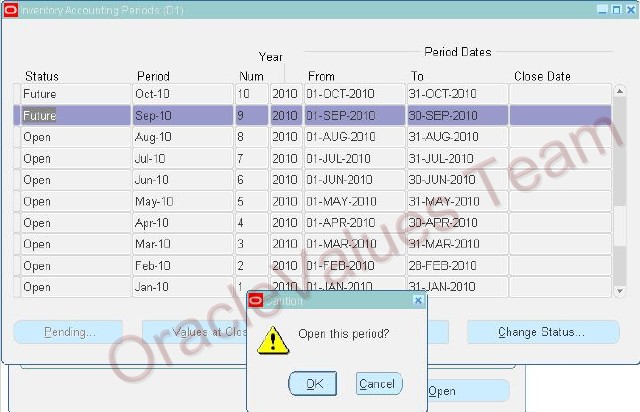This post will guide thought how to setup an Internal Order Process in Oracle Order Management and Oracle Inventory.
1-Create Item
-Navigate to Inventory -> Items -> Master Items
-Select organization V1 (Vision Operations)
-Enter Item Name and Description (starting with OVT as initials)
Item : OVT_Internal_Order1
Description : OVT Internal Order Flow 1
Description : OVT Internal Order Flow 1
-Go to the Order Management tab and select the checkbox for Internal Ordered
Internal Orders Enabled
Internal Orders Enabled
-Save the record
-Go to Tools -> Organization Assignment -> Check M1 and D1
-Save the record
2-Internal Customer Setup
- Navigate to Customers -> Standard
Enter the following search criteria and click on Find
Enter the following search criteria and click on Find
Name : Vision
Customer Number : 1021
Customer Number : 1021
- Click on Customer row
- Place cursor on the customer address starting with 3455 108th Ave., Seattle
- Click on that row
- Select the Business Purposes tab
- Place cursor on the Usage field Ship To and click Open
- Verify the Salesperson as No Sales Credit
- Place cursor on the customer address starting with 3455 108th Ave., Seattle
- Click on that row
- Select the Business Purposes tab
- Place cursor on the Usage field Ship To and click Open
- Verify the Salesperson as No Sales Credit
Location : M1- Seattle
Organization : Seattle Manufacturing
Organization : Seattle Manufacturing
This setup is to map the customer address to an internal receiving organization. An internal sales order will appear like a regular order, however actual shipping to an internal organization (in this case M1) is done by creating this association.
3-Setup Shipping Network between Inventory Organizations
- Navigate to Inventory -> Setup -> Organizations -> Shipping Networks
- Click on Find
- Place the cursor in the D1 to M1 row (this row will already exist in a Vision environment) and verify the following or make changes where needed.
- Click on Find
- Place the cursor in the D1 to M1 row (this row will already exist in a Vision environment) and verify the following or make changes where needed.
Transfer Type : Intransit
FOB : Receipt
Receipt Routing : Standard
Internal Order Required : checked
- Save the record if any changes were made FOB : Receipt
Receipt Routing : Standard
Internal Order Required : checked
4-Define Inter-Location Transit Time
- Go to Inventory -> Setup -> Organizations -> Inter-Location Transit Times
- Go to View -> Find and enter
- Go to View -> Find and enter
Origin Type : Location
Origin : D1- Singapore
Destination Type : Location
Destination : M1- Seattle
Origin : D1- Singapore
Destination Type : Location
Destination : M1- Seattle
- Enter the Ship Method and Intransit Time such as :
Ship Method : DHL
Intransit Time : 7
Default Method : check
Intransit Time : 7
Default Method : check
5-Open Inventory Accounting Periods
- Go to Change Organization and select M1 or D1 as necessary
- Navigate to Inventory -> Accounting Close Cycle -> Inventory Accounting Periods
- Verify if the Sysdate is in an Open accounting period, else open the same by clicking on the button Change Status, and clicking ok to the question "Open this Period?"
- Navigate to Inventory -> Accounting Close Cycle -> Inventory Accounting Periods
- Verify if the Sysdate is in an Open accounting period, else open the same by clicking on the button Change Status, and clicking ok to the question "Open this Period?"
6-Create On-hand for Item in Source Inventory Organization
- Go to Change Organization and select D1
- Navigate to Inventory -> Transactions -> Miscellaneous Transaction
- Create a miscellaneous receipt transaction with the following information
- Navigate to Inventory -> Transactions -> Miscellaneous Transaction
- Create a miscellaneous receipt transaction with the following information
Item : OVT_Internal_Order1
Subinventory : FGI UOM : Ea Quantity : 1500 Account : Select the account alias Miscellaneous (01-580-7740-0000-000)
- Save recordSubinventory : FGI UOM : Ea Quantity : 1500 Account : Select the account alias Miscellaneous (01-580-7740-0000-000)
- Navigate to Inventory -> On-hand, Availability -> On-hand Quantity and verify the on-hand quantity for the item
7-Define Transaction Type and Order Source in Purchasing setup
- Navigate to Purchasing -> Setup -> Organizations -> Purchasing Options
- Click on the Internal Requisitions tab
- Notice the Order Type and Order Source setup
- Click on the Internal Requisitions tab
- Notice the Order Type and Order Source setup
Internal Requisition Order Type : Mixed (The internal sales order in OM will be created with this order type)
Internal Requisition Order Source : Internal (The internal sales order will be imported into OM with this order source)
Internal Requisition Order Source : Internal (The internal sales order will be imported into OM with this order source)
8-Define Inter-Location Transit Time
- Go to Inventory -> Setup -> Organizations -> Intercompany Transaction Flows